Hi, this is Adventure Tech. I have written a blog on Microsoft Edge and why it is best browser. You can visit it using this link: Why Microsoft Edge is the best? . So, today I'm going to tell about 5 features in Edge that other browsers don't have.
1. Apps of Websites
Wanted YouTube, Gmail, etc. as an app in your Computer? This feature makes Websites to Apps. To make apps, click on the three dots on the top right. Then hover on apps and Click on Install this site as an app. Now, you can just click on the app icon and visit those websites.2. Collections
You can save any texts, images, etc. in Collections. If you are doing a project, you can save all related texts and images. It is saved and you can pick up from where you left. You can use your collections in any of your devices. It also has built in integration with Pinterest.
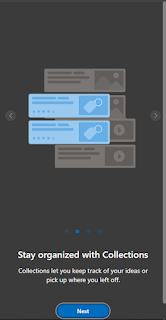
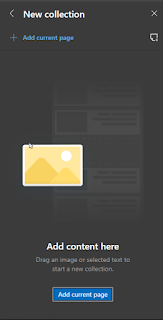
3. Shopping in Microsoft Edge
Microsoft Edge is the best browser for shopping. Microsoft Edge is the only browser with built-in tools to help you save money and time by finding coupons and auto-filling coupons. Edge also has a feature to compare prices.
4. Immersive Reader
This feature make reading in websites easy. It hides all distractions like ads, etc. It focuses only on main content. You can also change the font size and the theme color. There is also a Read Aloud Feature that reads the content on the screen. To enable this feature, press this button  present on the address bar of the browser.
present on the address bar of the browser.
Below you can see two images. The image on the left is the original website, with ads. The image on the right is with Immersive Reader turned on, you can see there are no ads on screen and it makes the website more natural to read
5. Web Capture
It allows you to take screenshot of anything on your Edge browser. This is a helpful feature. You can select what area to capture. To take screen shot click on the three dots on the top right corner and click on Web capture. You can also click Ctrl + Shift + S.
Thanks for reading. You can view our previous post here: 5 Cool Windows Features









Comments
Post a Comment